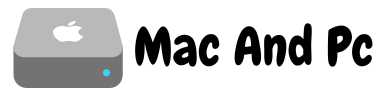Your WordPress database is a place that stores all of your contents like posts, pages, images, comments, themes, plugins, etc.
On the off chance that you are utilizing WordPress for a while, chances are huge database is jumbled and loaded up with a lot of junk files you no longer needed.
Doing regular website cleanups allow you to reduce your database size which helps you to run your website smooth also a fast loading website could benefit your Search engine Optimization (SEO). In this article, we will show you how to clean up your WordPress database by a single click.
Make a Complete Backup before you Start
We recommend you to take a complete backup before you start. BackupBuddy is one of the popular Plugins that helps you to take a complete back of your WordPress site, manage your backups, store in remote locations, etc. BackupBuddy is a premium plugin. Learn how to use BackupBuddy and easily take a complete backup of your site.
Clean Up WordPress Database by a Single Click
If you’ve been using WordPress for a while, you should check and delete unwanted/unused Plugins regularly. This should help you to speed up your site and helps you to get more database space.
If you are a WordPress developer and you test a lot of themes and plugins on your blog and you regularly need to reset your database, we have a simple solution for you. You won’t need to uninstall and reinstall to WordPress to clean your site. You won’t need to optimize your WordPress Database with phpMyAdmin. All you need is WP Reset, a simple and powerful WordPress Reset plugin that helps to speed up plugin and theme testing. The plugin is for developers and non-developers who need to clean WordPress database frequently.
Use WP Reset
How to use WP Reset? Just follow these steps.
- Go to your website dashboard go to Plugins, click Add New.
- Search for WP Reset, install and activate the plugin named “WP Reset – Best WordPress Reset Plugin”.
- Open plugin’s settings page located under the Tools menu.
- Scroll down and type “reset” in the confirmation field to confirm the reset.
That’s it. You have successfully reset your website. It takes just one click. It will take less than one minute to run a complete reset.